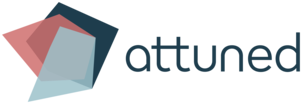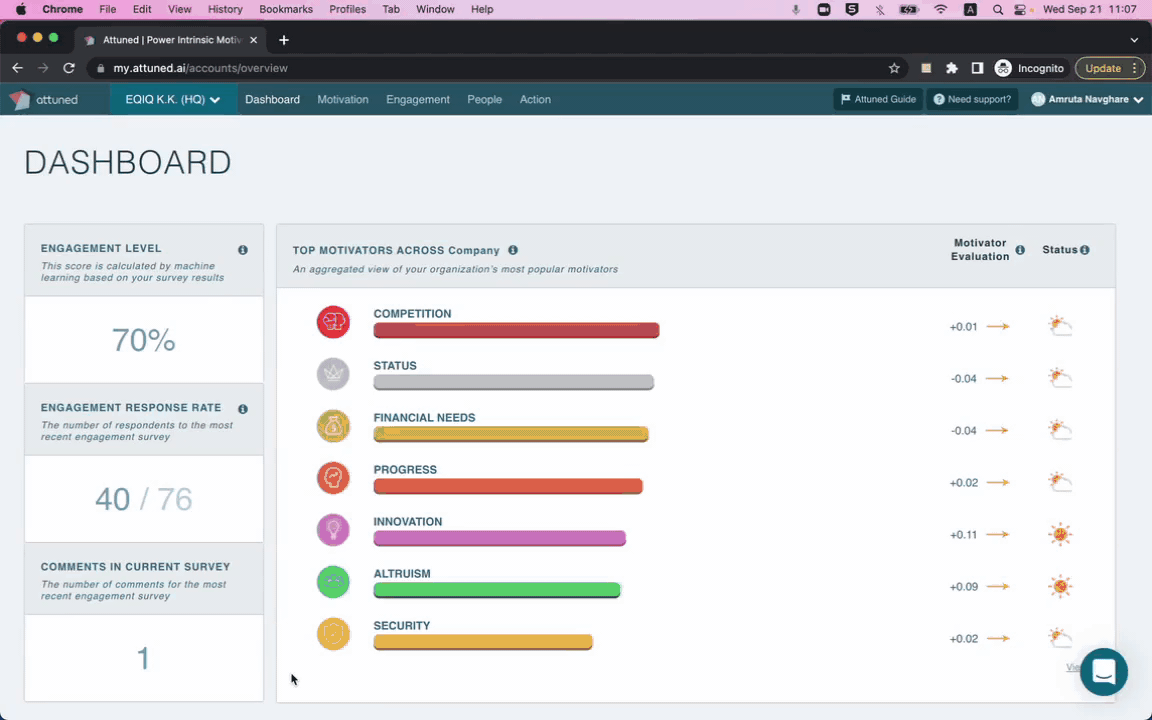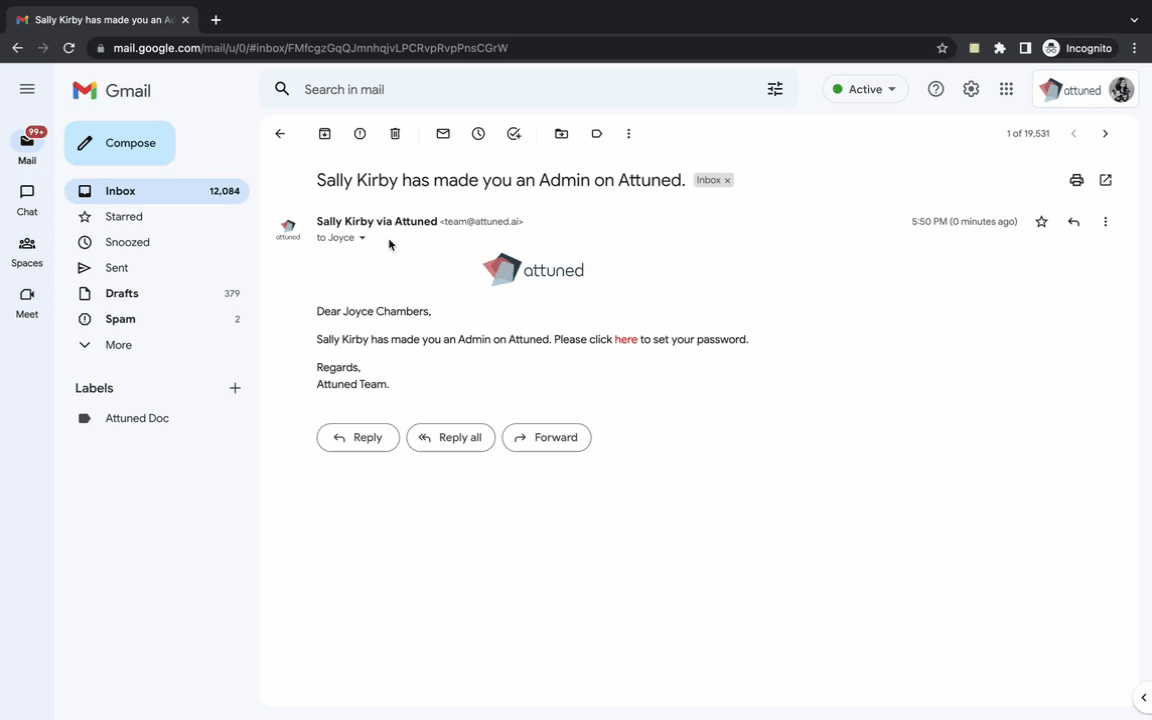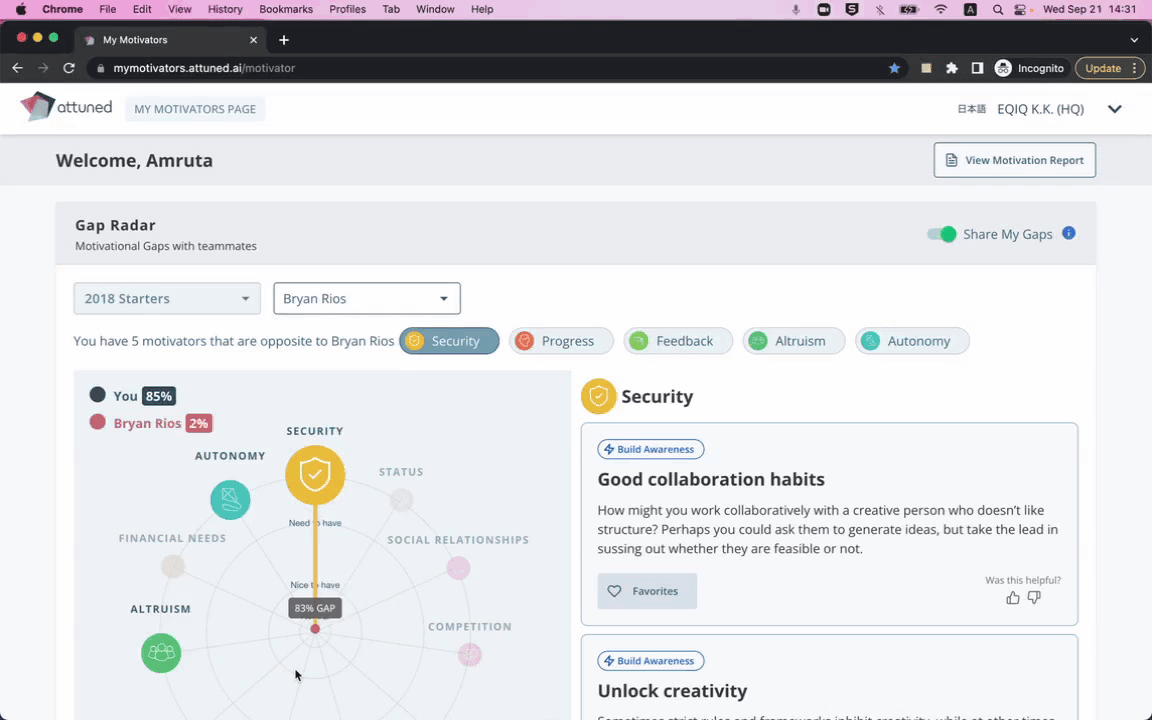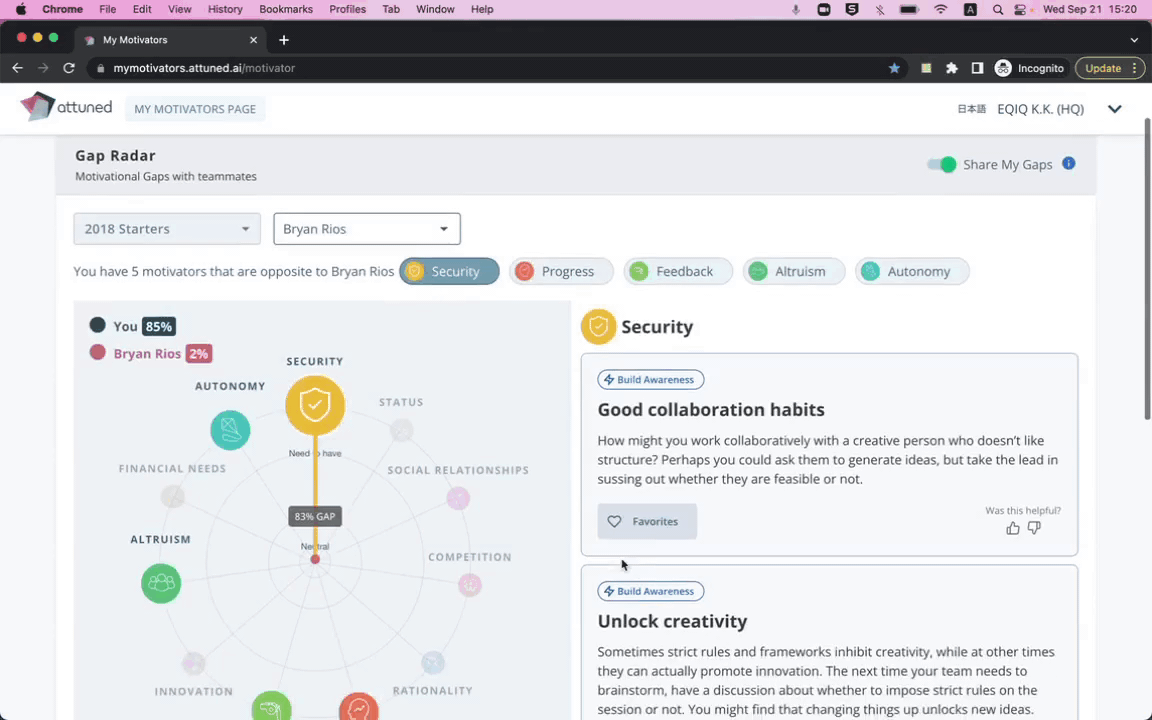Introducing Team Member Blindspots
Why?
Previously, Managers could only view their own Blindspots in comparison to their team members. However, we received feedback that Managers would also like to be able to see the Blindspots that exist between team members.
The Details:
Managers can now search for the names of their team members and then view their Blindspots in relation to the rest of the team.
Managers can now see both their own Blindspots and their team’s.
The last selected team member is set as the default when a new session is opened.
Note: it is not possible to search for candidates using this widget; it is only possible to search for Employees and Managers who are part of a team.
Extra guidance on password strength requirements
Why?
When new users/members are invited to Attuned, they are required to create a password. Previously, it wasn’t immediately apparent that there are strict character requirements for the password, such as including an uppercase letter, a lowercase letter, a number, and a special character, so users/members only realized this when they encountered the error prompt asking them to change their password.
The Details:
We have added a UI that provides immediate feedback on password strength. This has been implemented for the below screens:
● Create password for Owners, Admins, and Managers.
● Forgot / Reset Password.
● Expired Password.
My Motivators Page (MMP) updates
Who can access my data?
We received some queries from members asking who from their team could access their data and activity on MMP. As such, we created a link that presents a popup modal with information about how MMP information privacy is handled.
2. Created tags for tips that members can share and take action on.
Why?
There was confusion among members as to why some tips have a share button while others don’t, and why some can be added to goals, while others can’t.
This meant that members were having to spend unnecessary time and energy understanding what the interface was asking them to do.
The Details:
We have provided context (labels) explaining why some tips don’t have buttons.
By reading these labels, members can easily understand what it is they need to do next.
MMP Notifications
Why?
Earlier, there was a lack of contextual cues when interacting with MMP’s UI elements. When a user completed a function (i.e. ‘mark goals as done’), a dialogue should have been provided with additional information such as:
‘Goals marked as done: you can find done goals here’ (where “here” is a button to open the dialogue for all goals)
‘Added to favorites: you can find favorites here’ (where “here” is a button to open the dialogue for all favorites)
The Details:
1. New alert boxes have been added
2. Meaningful Tool Tips have been added to the checkboxes.