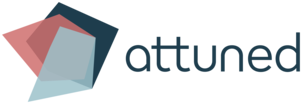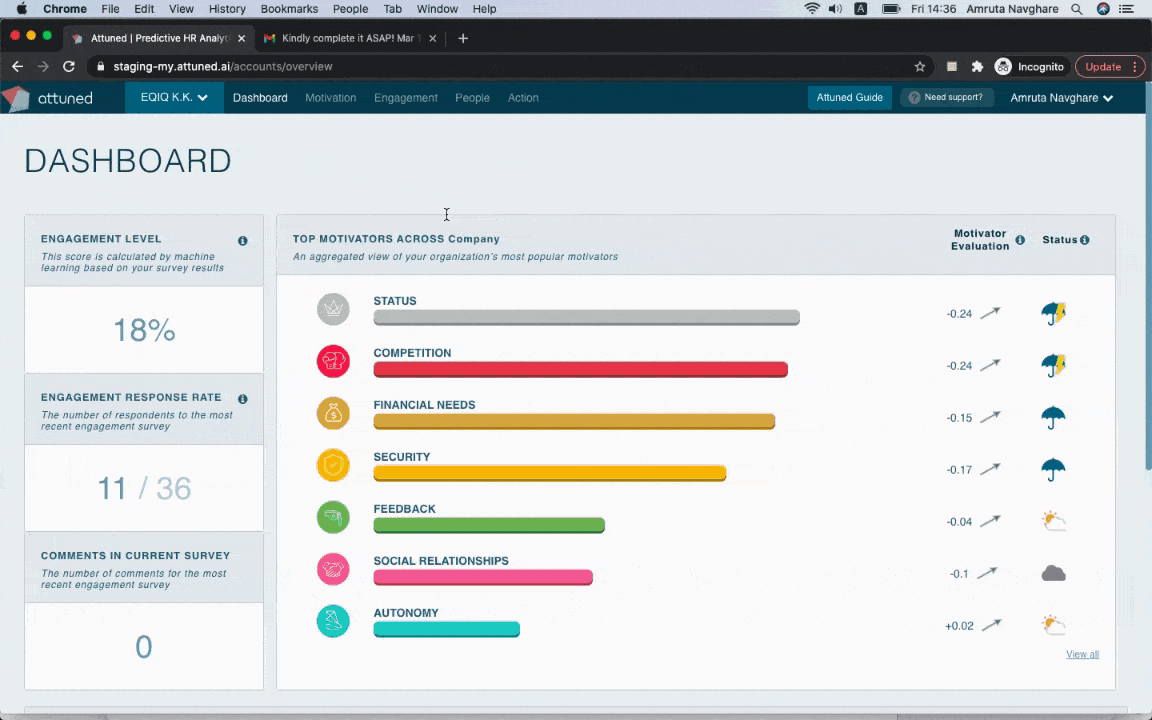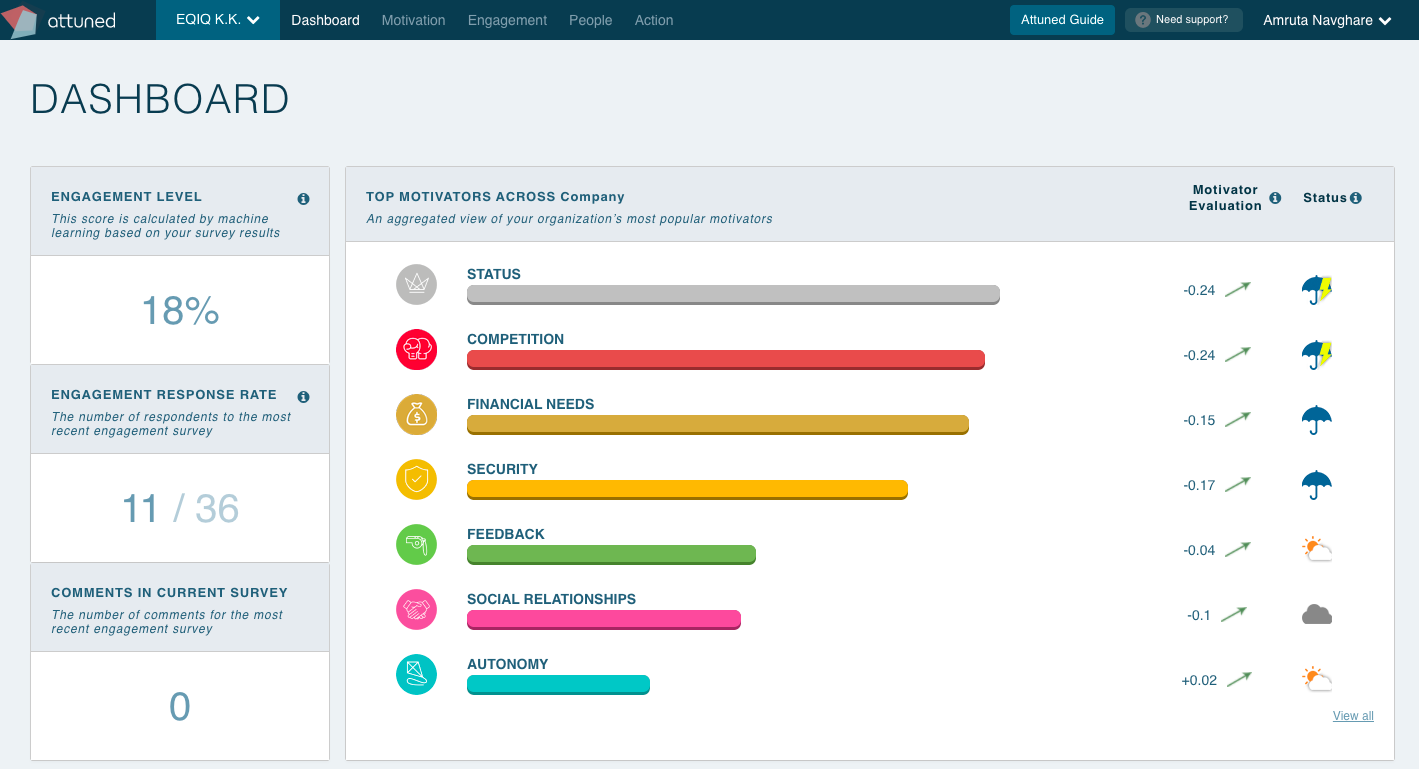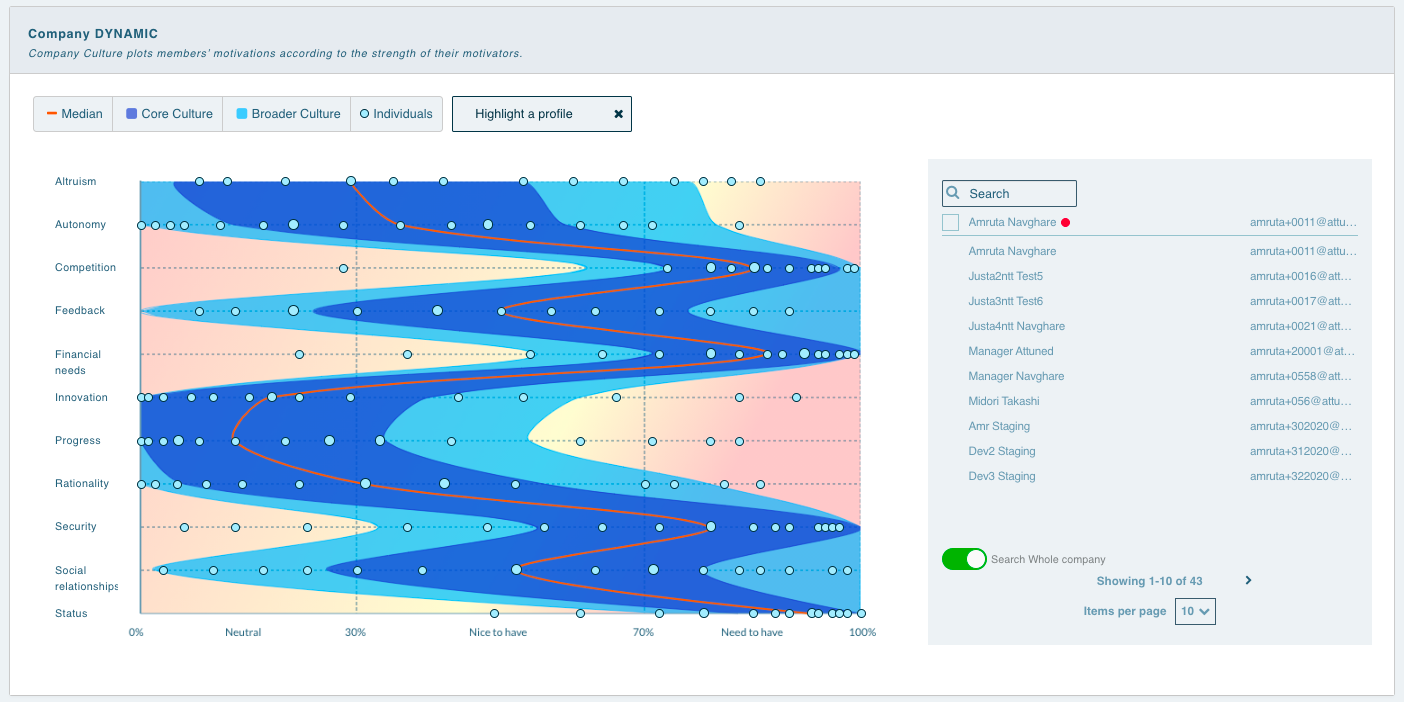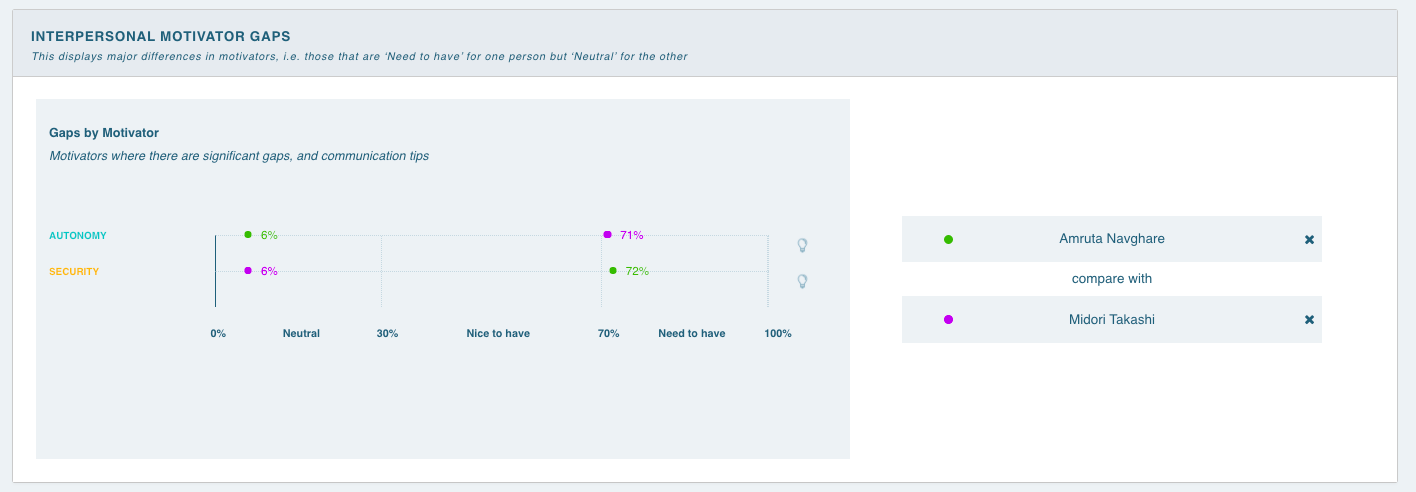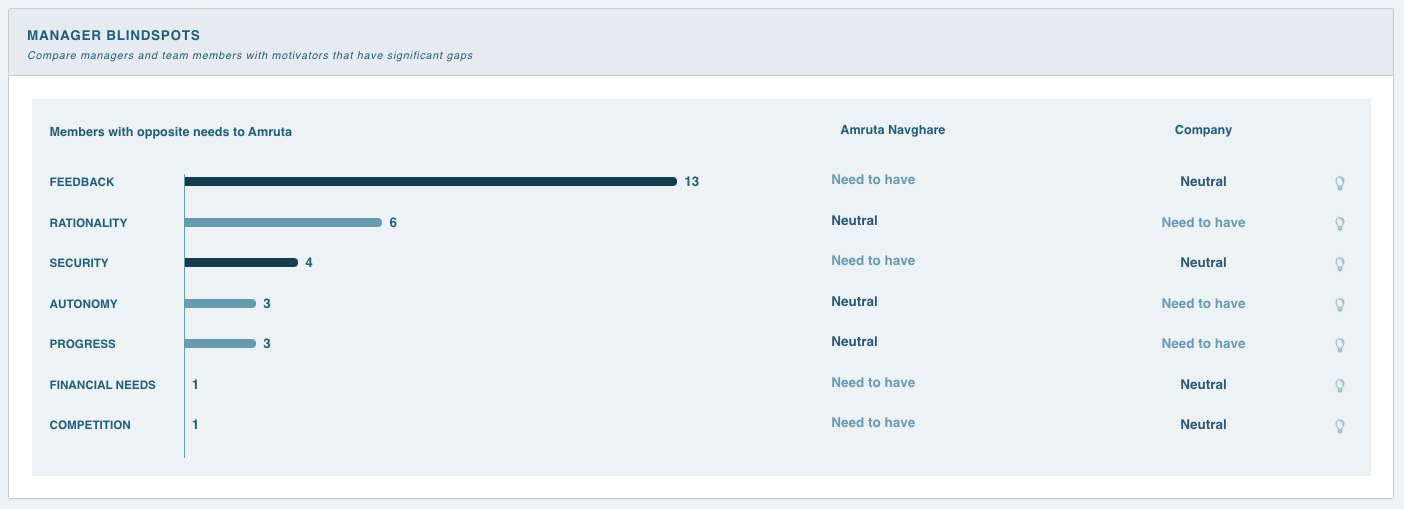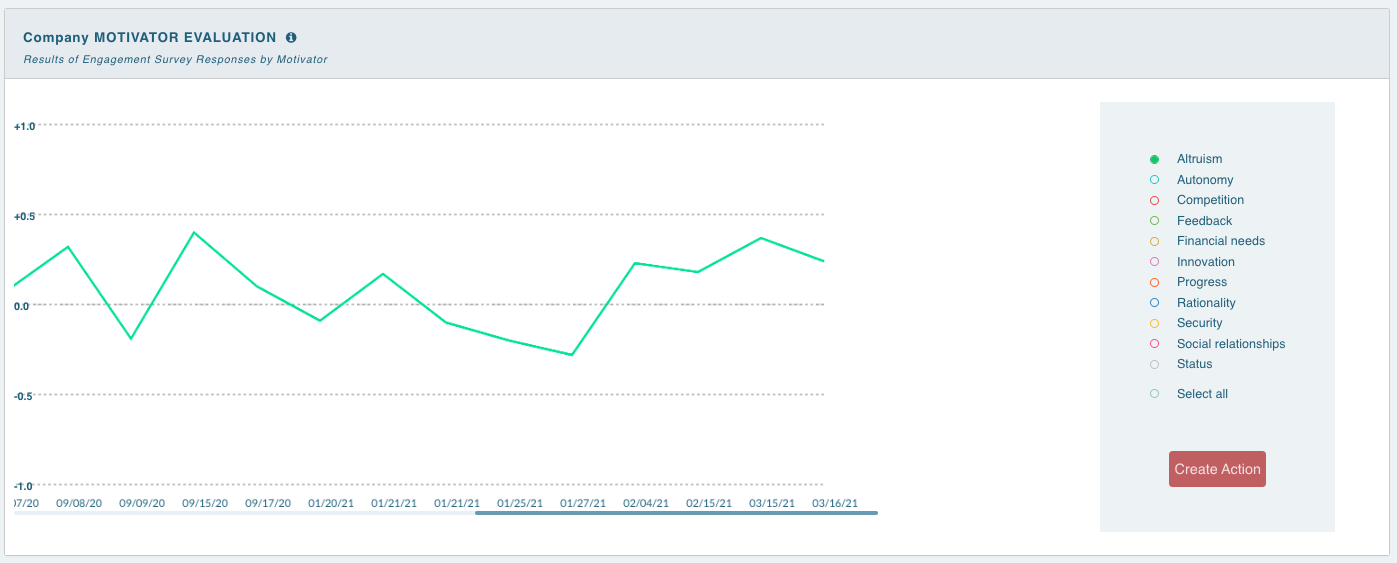Floating Help Text
Why?
We had a number of requests from customers asking for additional help text to better understand and navigate the various functions of the Attuned Dashboard. In response, we’ve created Floating Help Text.
The details:
Floating Help Text provides extra information on a variety of Dashboard features. To activate it, click on the “Attuned Guide” button on the top right of the menu bar.
It’s an ON/OFF feature, which means it’s only visible when activated.
Hover the cursor over titles and graphs to reveal helpful tips.
To quit Floating Help, click the “close” icon or press the “Attuned Guide” button again.
Floating Help Text boxes can be dragged or resized as required.
“Did Not Respond” tab & “Send Custom Reminder” function
Why?
This is to offer better visibility on team members who have not responded to a certain engagement survey, and to allow the user to take immediate action by sending a customized email with them as the sender.
● Currently, the system sends one reminder email automatically after two days, and one more two days later.
● If team members don’t respond, it suggests that the system emails are not having the desired effect. To improve this, we wanted to make the emails more personalized.
● So we have added the option to customize the reminder email before it goes out, as well as to change the name of the sender to the person actually sending it.
The details:
This function is available for Owners, Admins and Team Managers.
● We added the “Did Not Respond” tab in addition to the existing “Responded” and “Received” survey tabs for dot-plotting of the “Motivator Evaluation” and “Engagement Level” graphs. This function is available for all surveys and for any survey date.
● Since we don’t want users sending reminders for outdated engagement surveys:
○ The “Send Reminder” button and the description “Some members did not respond to the latest engagement survey. Would you like to send them a reminder?” are only displayed for the latest (open) survey.
○ Note: If less than three members have responded to the latest survey, there will be no “dot” available to click on for the latest survey graph. However, for this situation there would be no “Send Reminder” function offered after clicking on the rightmost dot on the graph since this would be for an outdated survey.
● Through checkbox “Select which member to target“
● When clicking on “Send Reminder”, the following members are listed in the Email Template:
○ Members with “status = active”.
○ All members who have not responded, even though they are listed on subsequent pages.
● Here, the only editable fields will be “Subject” and “Message”, and text can be customized according to the user’s needs.
● Click on the “Confirm” button to view the (non-editable) preview screen.
● By clicking the “Send” button, custom reminder emails can be sent to the selected team members who did not respond to the engagement survey.
Updated Dashboard Headings
We received constructive feedback regarding the Dashboard descriptions (for headings, labels, etc).
Based on this feedback, we have updated the headings and descriptions on various pages to make them more intuitive and easy to understand.