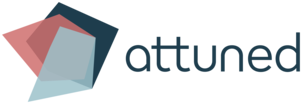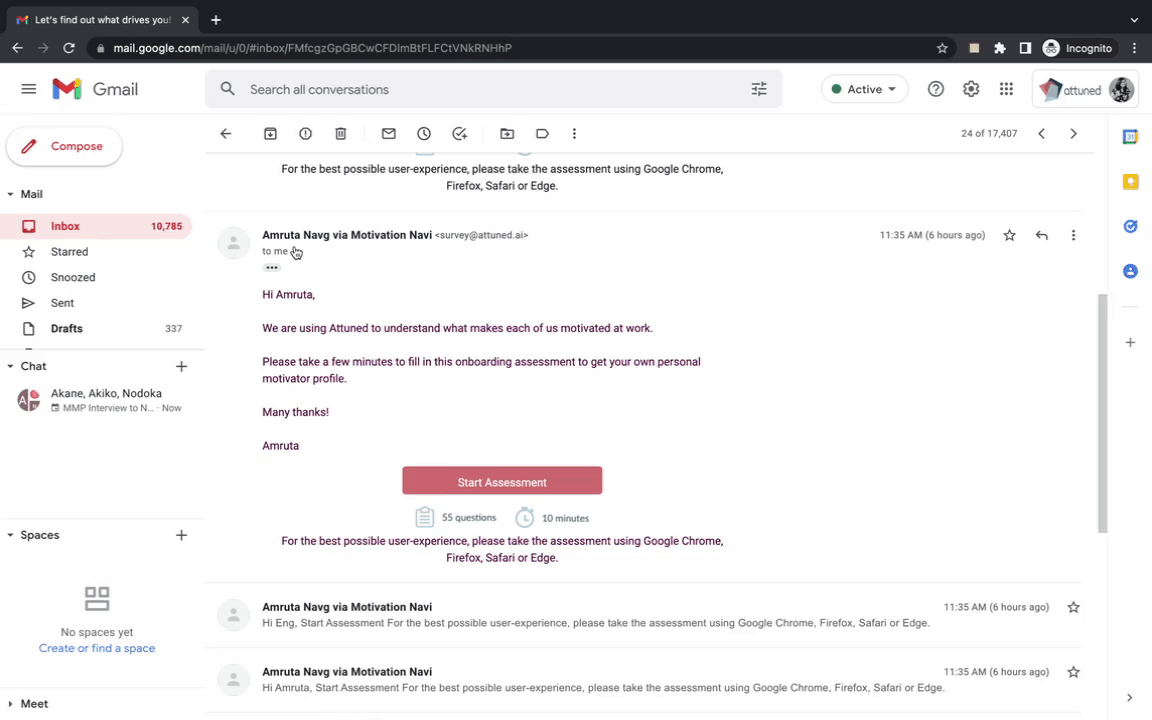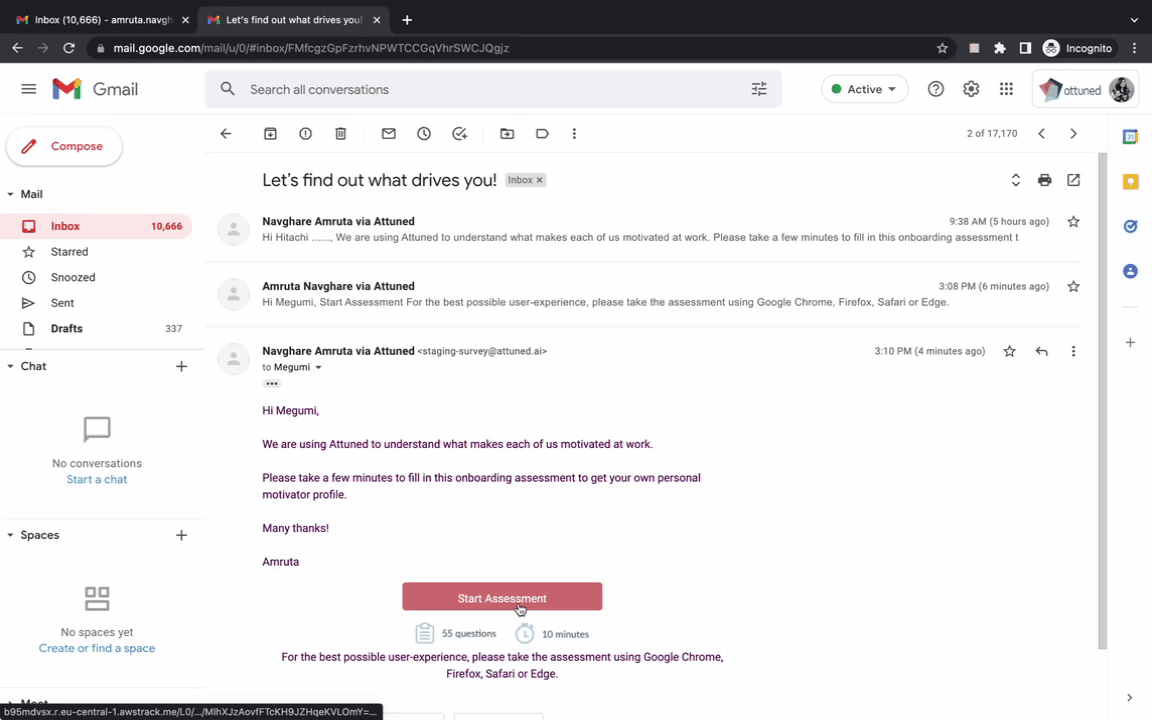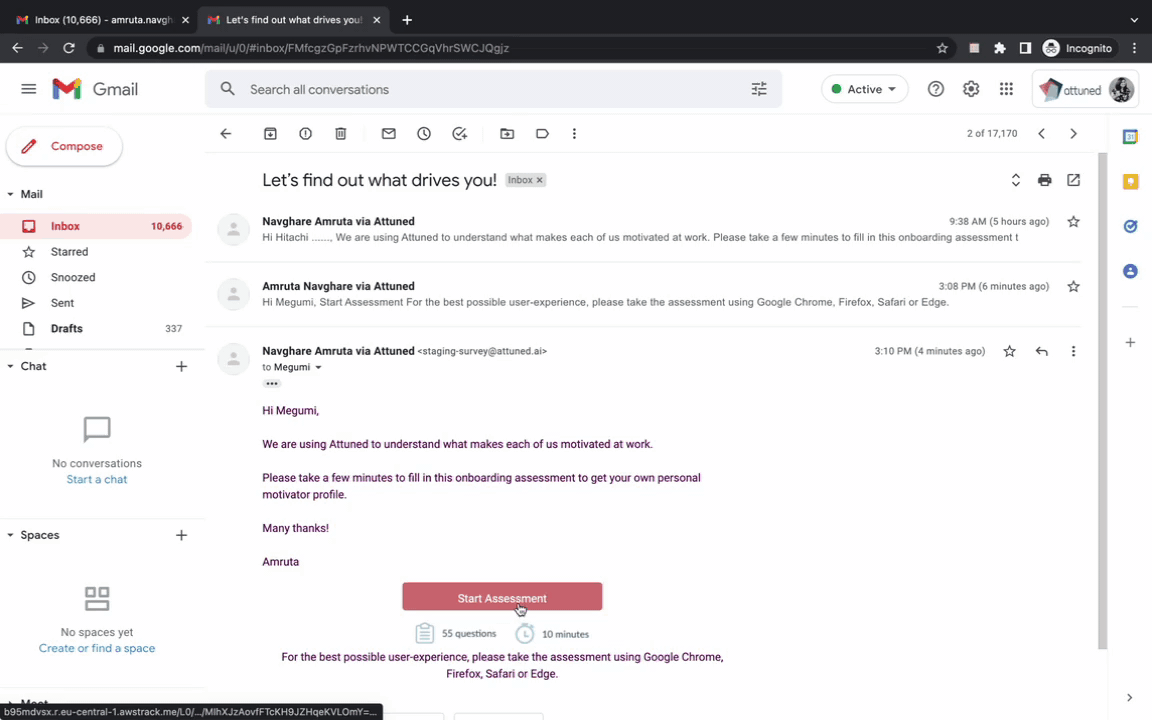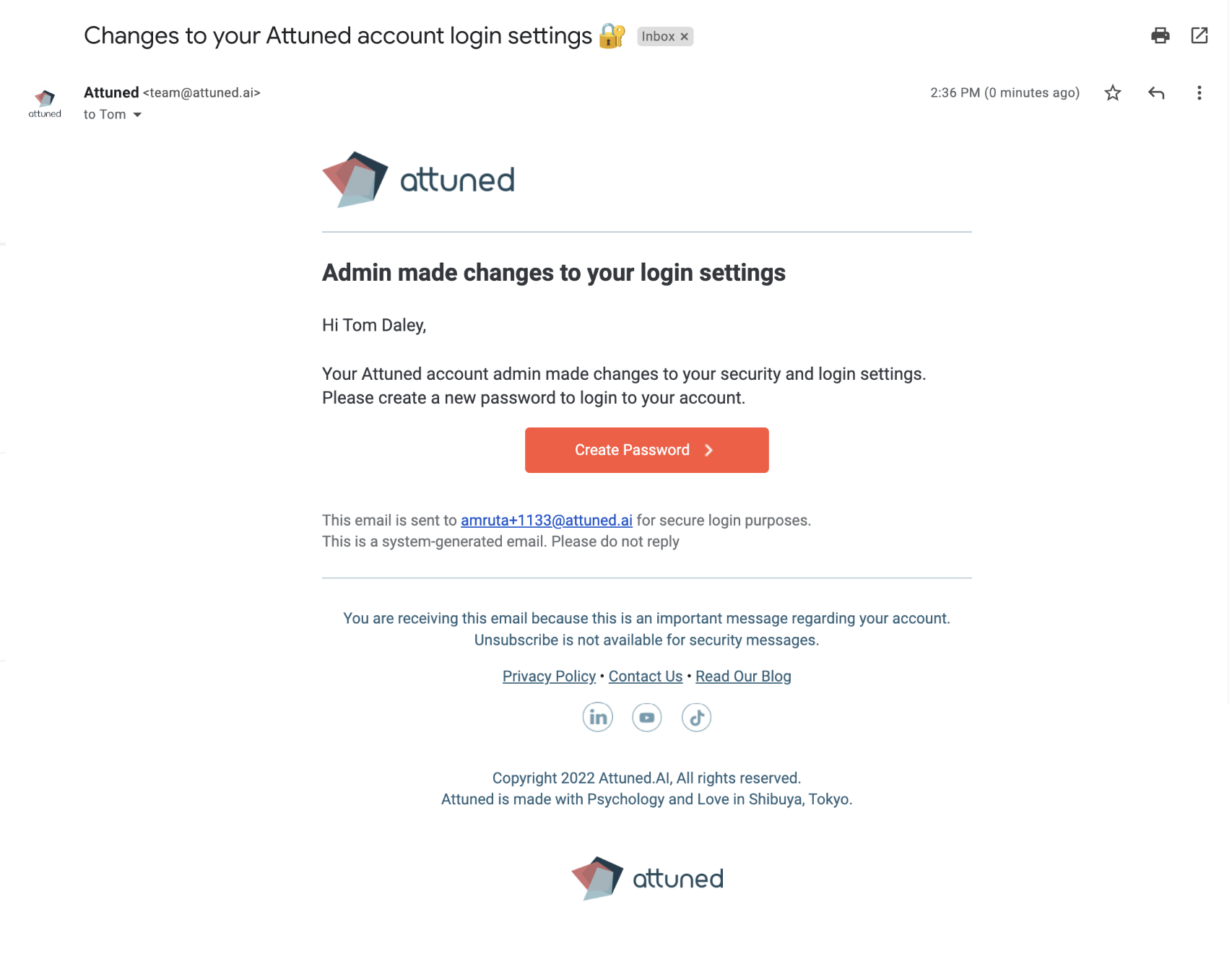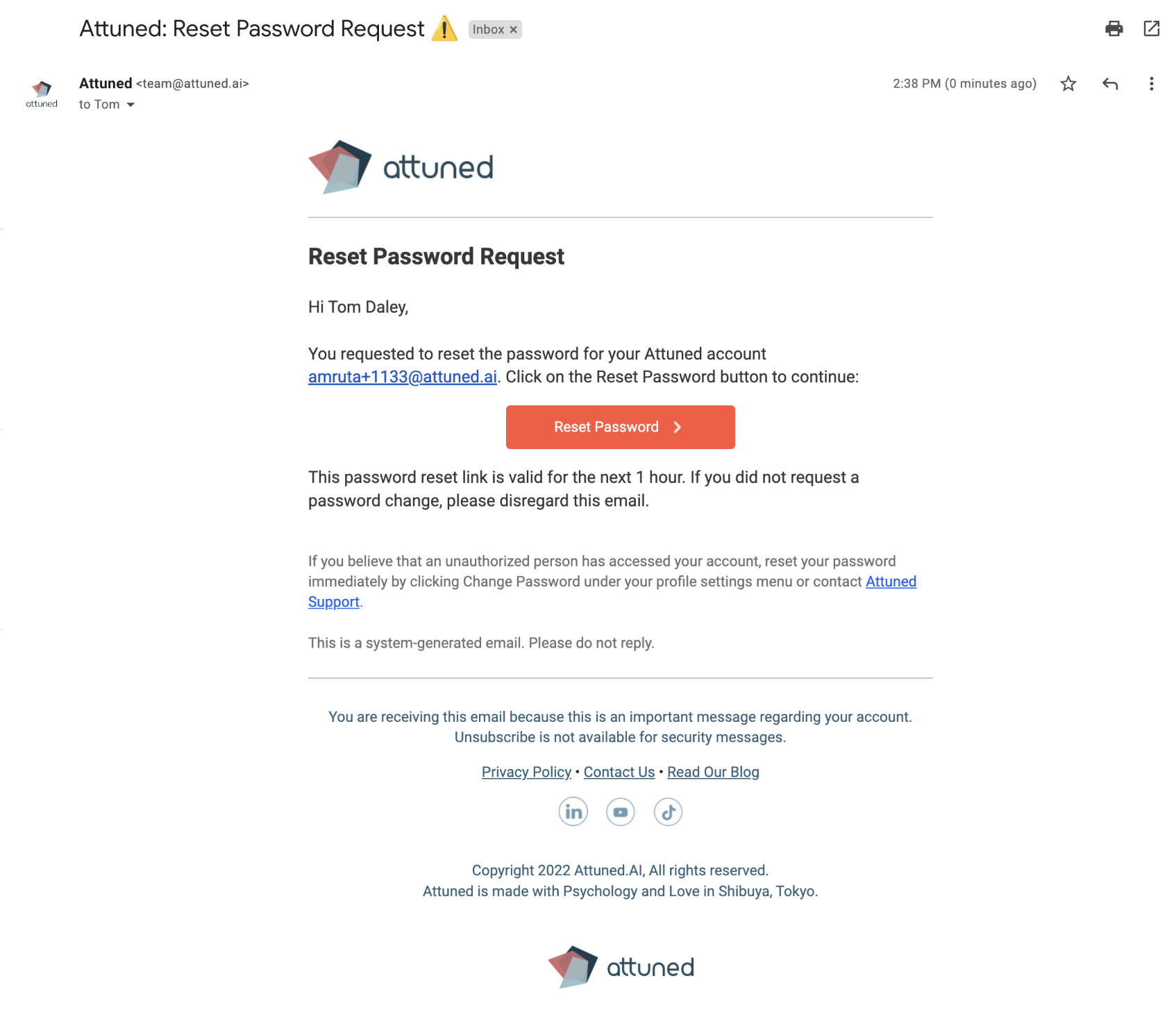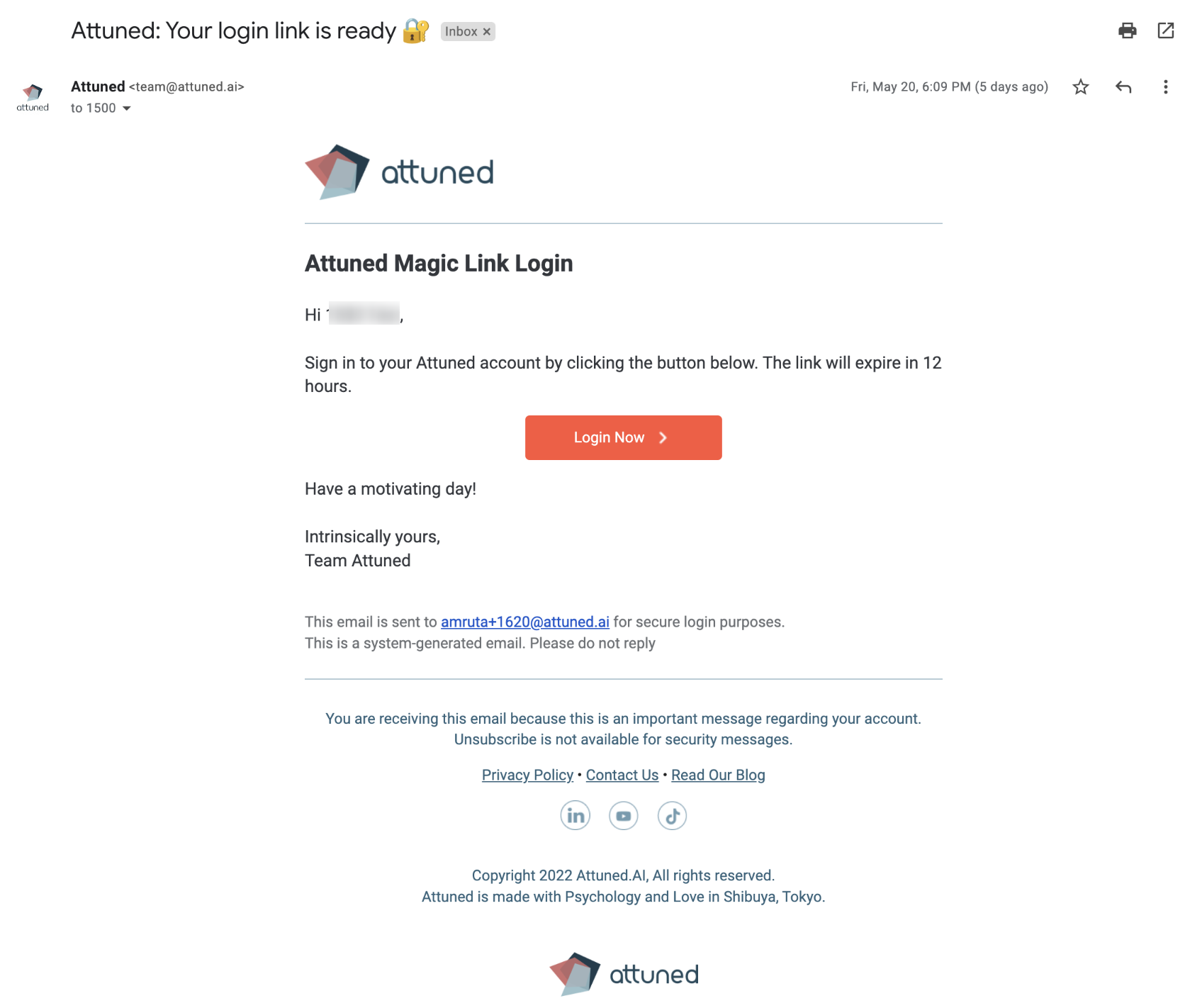Introducing login strategies, including enhanced security with MFA
Why?
We have introduced new login processes for respondents to access their Motivator assessments, engagement surveys and reports. This includes the option to “Login with MFA (Multifactor Authentication).”
The login options are:
Login with your password
Login using a magic link
Login using your password and MFA for each account
Choose the preferred login strategy for your company’s account.
Note: This feature can be enabled through the Account Management Portal (AMP) by request only. Only accounts that have this feature enabled are able to choose from these login strategies.
The Implementation details:
We have introduced the following login strategies, which you can choose from to access the assessments, reports, surveys and the dashboard. (The chosen strategy will be applied to all of these features.)
Login using your password and MFA (Multifactor Authentication)
Login using your password
Login using a magic link
What is MFA (Multifactor Authentication)?
Multifactor authentication refers to a requirement to provide multiple pieces of evidence to access a system. For example, a user might have to enter a password and a MFA code sent via email. This adds an additional layer of security.
If you would like to implement any of the new login strategies, please contact the Attuned Team. This can be done via the intercom chat box on Attuned’s main page or by emailing team@attuned.ai.
Login strategies explained:
Login using your password and MFA:
To access the links below, users will need to use a username/password and MFA Pin.
The Motivation Assessment link
The Engagement Survey link
Motivator Assessment Report link and Dashboard
2.Login using your password:
When the user clicks on any of the survey links and reports, they will need to enter their login and password.
3. Login using a magic link:
When the user clicks on any of the survey links and reports, they will need to click on the magic link sent via email.
Email templates for login strategies
Changes to Login
When you click on assessment links or the report for the first time, you will receive a message on your screen that says “initial password is not set please check your mailbox and set the initial password”.
An email will then be sent to you to set up a password.
Reset Password
When you click on assessment links or reports and you have forgotten your password, you can click on the “forgot your password” link, and enter an email address.
An email will then be sent to you to reset the password.
Magic Link
When the password strategy is set as Magic Link, you can click on assessment links or the report and enter an email address.
An email will then be sent to you and you can log-in by clicking on the magic link.
System Changes
Changes when creating new Employees, Candidates, Admins, Managers, etc
If a user is adding someone who is already in our system, our system will continue to use the person’s pre-existing data. This applies for CSV uploads.
Changes when updating user names as Admin/Owner:
If the same user/respondent is present in multiple accounts, the “identity owner” is the person who owns the email address, not the associated account Admin/Owner.
If the user or the respondent being modified has access to multiple accounts, the Admin/Owner should expect an error.
If the user or respondent being modified has access to only one account, the Admin/Owner of the account can update the identity’s names and email.
CSV Upload:
It is possible to add linked user information via CSV upload.