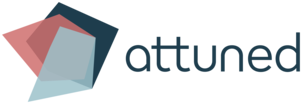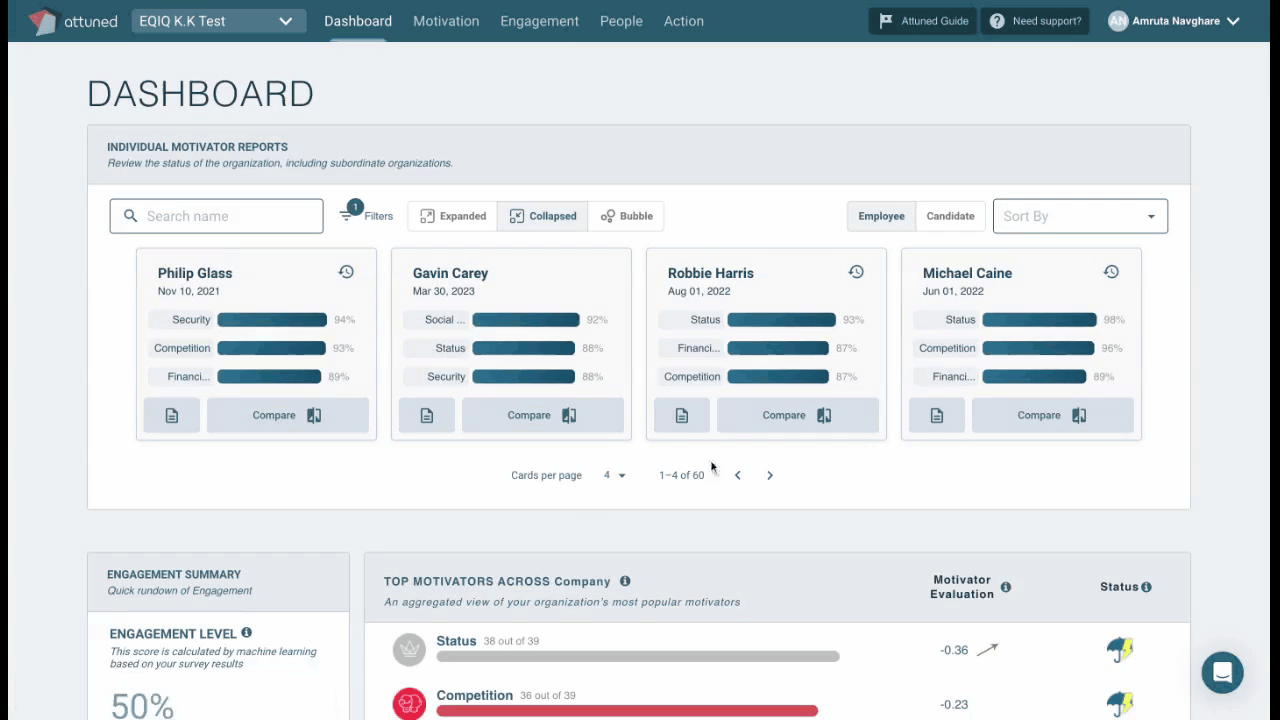Comparing motivators is so much easier!
Why?
We wanted to make comparing motivator gaps much easier and more intuitive, so that you can compare your motivators with team members in just one click.
The Details:
We’ve introduced a “Compare” feature on the Individual Motivator Reports card view widget.
Click the “Compare” button, which is displayed on every member card, to open the card view and reveal motivator gaps between the dashboard user and the team member being compared.
Member’s state change while comparing
When the Compare Gap chart is open and the list is updated (via the Filters, Search, Sort, and Paging buttons), the chart will stay open.
The chart will only close if the user clicks the “X” button.
The chart can be reopened by clicking on any “Compare” button.
The “Compare” button will only be disabled if:
The user tries to compare against themselves.
When the user can’t compare their motivators with another team member as:
The user is a Manager with an incomplete assessment.
The user is an Admin who was added not as an Employee, and therefore has no assessment.
The user is using a different email address, and therefore their assessment is not mapped to their logged-in account.
The respondent has given multiple retakes. Users can only compare with the latest version of the motivation assessment on card view, so the “Compare” button for previous versions of the motivation assessment card views will be disabled.
The respondent is inactive. If so, their entire card view—including the “Compare” feature—will be disabled.
The respondent is in the “invited” state. If so, their entire card view—including the “Compare” feature—will be disabled.